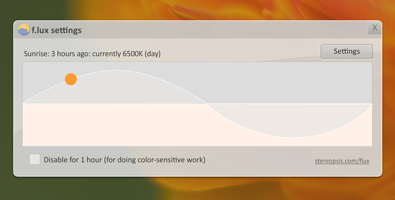iTunes, one of the best media application software available for free in the market. just like any other media player, such as Windows media Player, VLC media player, Real player, Quick time, iTunes can organize, maintain, and play your Movies, Music, and TV shows, stream videos or you can listen to radio. You can also download content from iTunes store through iTunes.
It comes for multiple platforms including Mac, Windows PC, iPhone, iPad, iPod and Apple TV.
In this article, I will show you how you can download and install iTunes for Windows and download content available for free in iTunes store.
I recommend that you first install Quick time player, and then install iTunes. And always use the latest version of iTunes.
It comes for multiple platforms including Mac, Windows PC, iPhone, iPad, iPod and Apple TV.
In this article, I will show you how you can download and install iTunes for Windows and download content available for free in iTunes store.
Downloading & Installing iTunes
- Visit www.itunes.com and click on "Download iTunes", or visit www.apple.com/itunes/download/ .
- If you are using Windows, it will automatically detect it. You just need to click on "Download Now".
- Run the setup, and install it.
I recommend that you first install Quick time player, and then install iTunes. And always use the latest version of iTunes.
Downloading content from iTunes store
The first time you launch iTunes, it will ask you that whether you want to share your details or not?, just click "No thanks" if you are not sure.
- Now search the iTunes store for any media you would like to download, if its available for free, you can download it, else you will have to purchase it.
- Click on "View in iTunes". Then it will open that page in iTunes. You might have to wait a little.
- To start downloading, click on the "free" button under Price column.