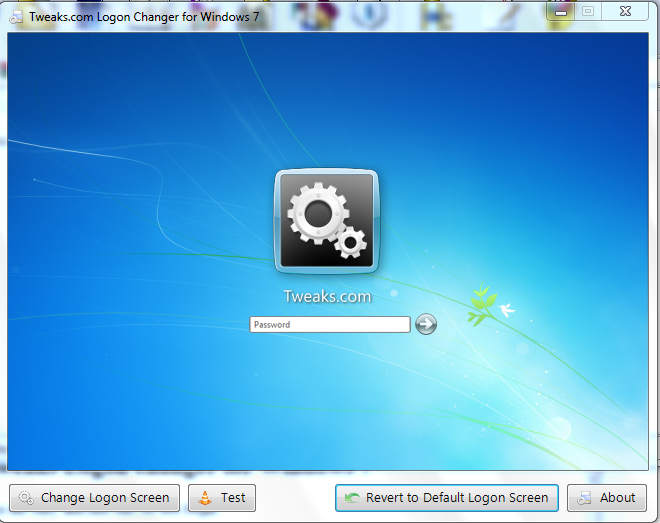JPEG File format and Algorithm
JPEG stands for Joint Photographic Expert Group, the name of its creator.Its a file format for images or in other words an extension which you might have seen many times while dealing with your pictures as JPEG or JPG.
In fact, it is an algorithm by most of the images are written or stored. JPEG, EXIF, JFIF and JPG are the common algorithms used by cameras, scanners and other imaging devices.The JPEG standard how an image is compressed into a stream of bytes and then decompressed back to form an image.
For example when a digital camera, a scanner, or any other device takes an image it first saves it as a raw image file and then converts it into a JPEG image.Usually the raw image has a size 2-6 time greater than a JPEG image, but when the raw image is processed through JPEG compression algorithms it has a low size.It can be very useful if you have a limited amount of memory.
The JPEG image file format is almost universal.It is due to the fact that is being used in many devices, almost every imaging device, and also that it is compatible with 99% of image viewing applications and photo editing application.
The JPEG image file format is almost universal.It is due to the fact that is being used in many devices, almost every imaging device, and also that it is compatible with 99% of image viewing applications and photo editing application.
It has some advantages and disadvantages.
What actually is JPEG and its features?
JPEG is an image format which is used to store images.It has a high compression ratio, but the compression ratio is variable.It usually achieves 10:1 ratio.The more the compression ratio is, the less will be the quality of the image.
So if you want to experiment then open any image and save it as .png ,which is another image format with less compression.And check it's size.Then open again the original image and save it as jpeg or jpg.And note it's size, compare the sizes of both png and jpg images. Then you will learn the actual meaning of JPEG or image formats.You can also see the difference between the sizes of video files, such as a same video of same length will have less size in MP4 format than in AVI format.
You can also try saving an image in jpg format with high compression and low compression and see the difference between their sizes and qualities.I have done that for you.
This is a JPEG image with high compression ratio.
It has a size of 17 KB.
While this JPEG image has low compression ratio.It has a size of 32.5KB.
Advantages of JPEG
- It is supported by almost all image related softwares and applications that includes image viewing and photo-editing applications, as it has been used for a long time and has spread world-wide.It was introduced in 1992 and is being used widely now.
- JPEG image files take less space which makes them ideal for storing and transferring images.
- JPEG file format is supported by every printer, so the users don't need to change the format before printing and can directly print from image viewing application or from camera.
- JPEG images are stored quickly by digital cameras and other imaging devices.Which has made it the default image format used by cameras and scanners so the users can take and store images quickly.
DisAdvantages of JPEG
- While saving images as JPEG some of the data of image is lost due to high compression, that it is why it is called lossy compression method.
- JPEG allows images to be saved consuming less space, but at the cost of quality and detail.That is why it is not good for images that are to be edited often, as some detail is lost while saving.
- It is not good at handling line drawings.
- Doesn't supports animation like .gif images.
- Doesn't supports transparency.
- Uses 8-bits for color data, with about 16.7 million colors.In contrast, modern cameras use 10 to 14 bits for colors.