Change background image of Log-on Screen
This is the default background image of the screen what we call the Log-on screen, which is where you select user and enter password and then log-in to your account.And it is also the screen where you get the options like Lock this computer, Switch user, Log-off, Change password, and Start Task manager and others like ease of access etc, by pressing CTRL+ALT+DEL.
In this article, I will show you how to set a custom background for log-on screen.There are various methods for doing it, but I will discuss only two best of them.One is, using a utility, for standard users.And the other is, manual method, for advanced user.
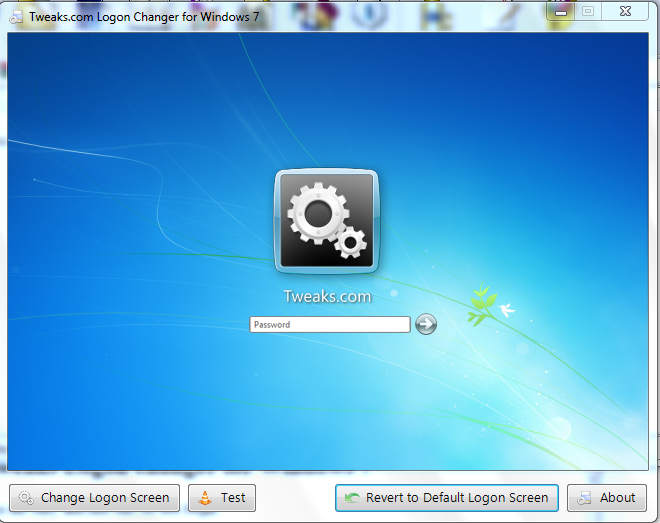
Using Tweaks Logon changer for Windows 7
This method is the easy and fast one.So lets begin.
- Download Tweaks Logon changer.
- Run it.
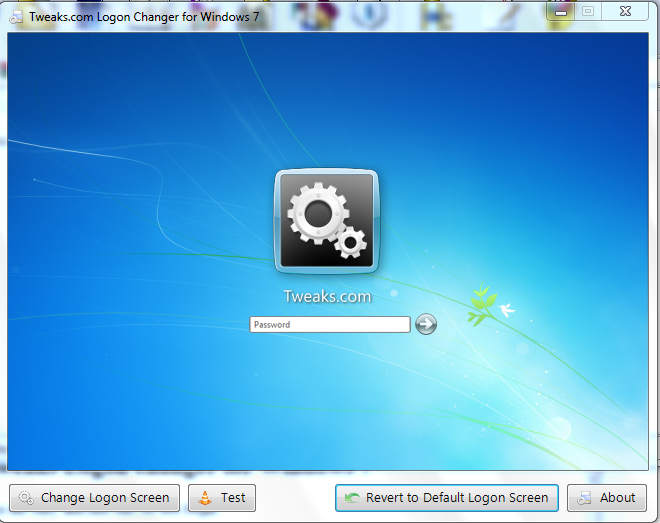
- Click on Change Logon Screen
- Select any image, and open it or double click it.
- If it asks that the image size is too large, then simply click on yes and it will adjust it.
Using manual method
1). Locate the directory: C:\WINDOWS\System32\oobe\info2). Open it, you will see a folder named "backgrounds". If not then create one.
3). Place any image you want to set as your logon background, but it must be a JPEG image or else it won't work.
4). Rename that image and set its new name "backgrounddefault".
5). Run this registry tweak.
6). Check to see if its working, just press ctrl+alt+delete to check.If its not working make sure that the name's spelling are correct and the image you used is JPEG.The JPEG is important.

No comments:
Post a Comment